How to access your VPS using RDP (Windows)
1. On Taskbar Search, type REMOTE DESKTOP CONNECTION (diagram below)
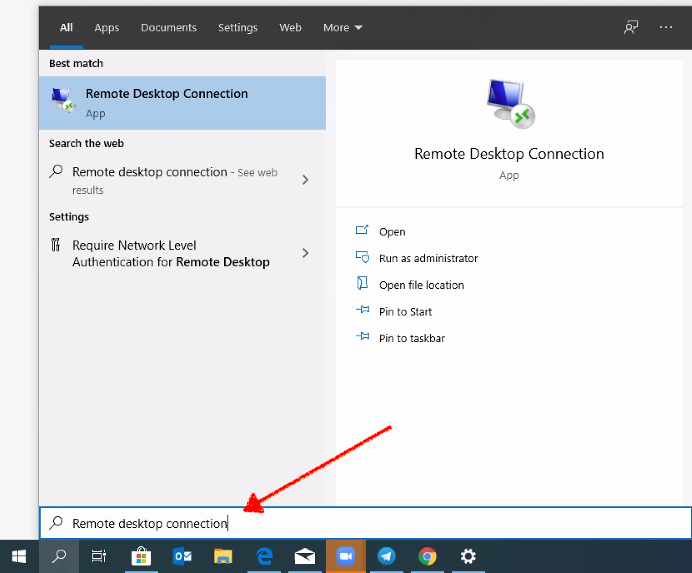
2. Click Open REMOTE DESKTOP CONNECTION. (diagram below)
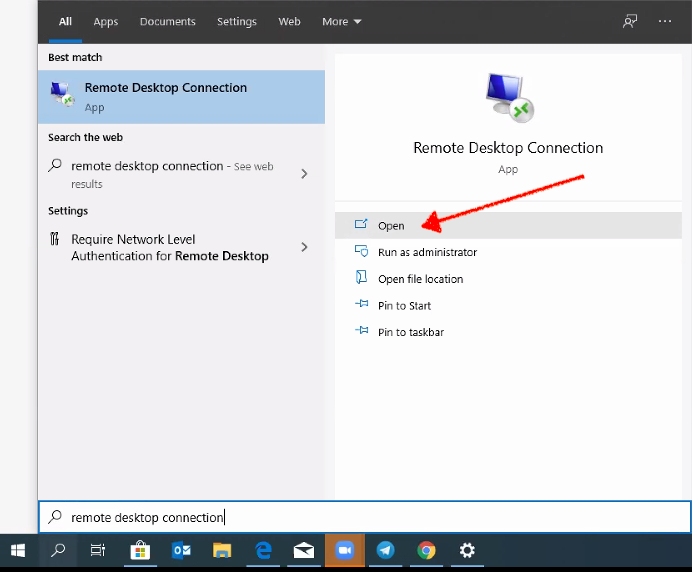
3. COPY & PASTE Computer/PC Name (IP) exactly as given in the e-mail (without spacing)
4. Click on Show Options (diagram below)
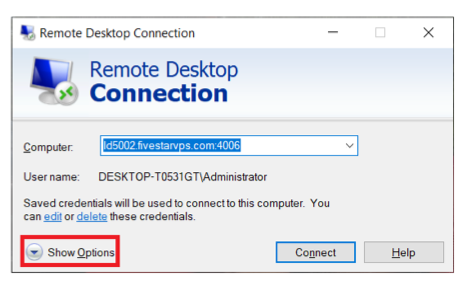
5. Click on SAVE AS folder (diagram below)
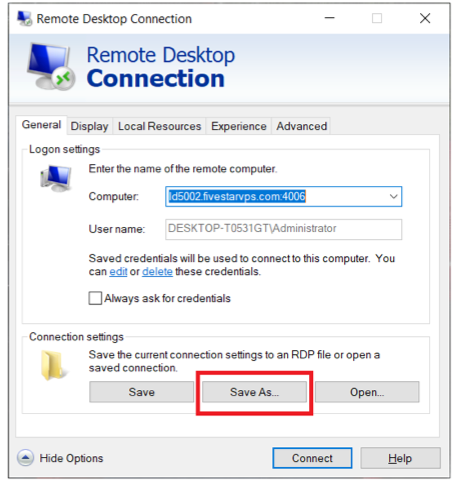
6. Choose Desktop
7. Rename RDP to your choice of name (eg Blue Edge or your name)
8. Click Save (diagram below)
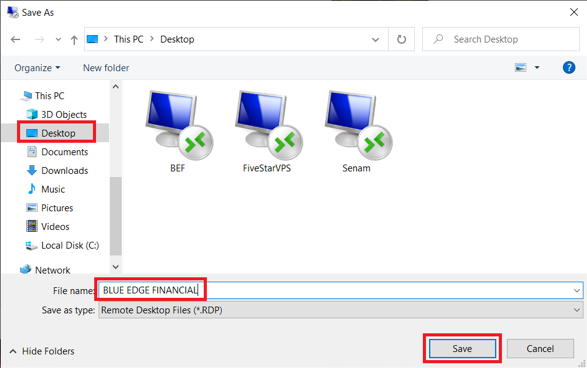
9. Click Connect
10. Enter username as Administrator
11. COPY & Paste password exactly as given in the email (without spacing)
12. Check REMEMBER ME box (diagram below)
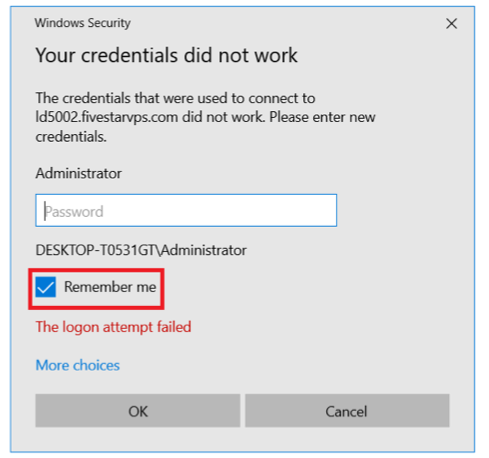
13. Click OK
14. Check “Don’t ask me again for connections to this computer”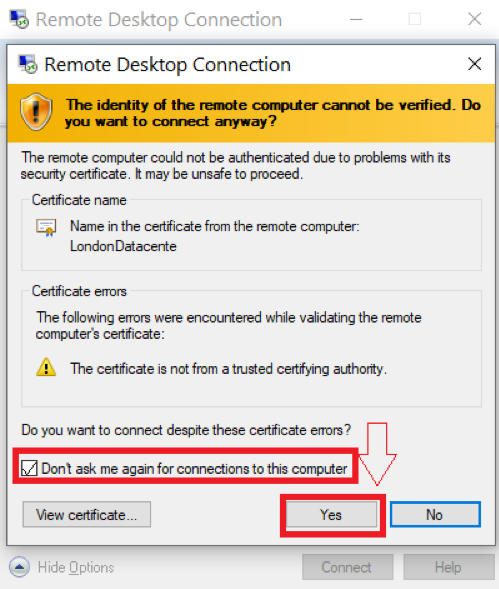
15. Click OK

